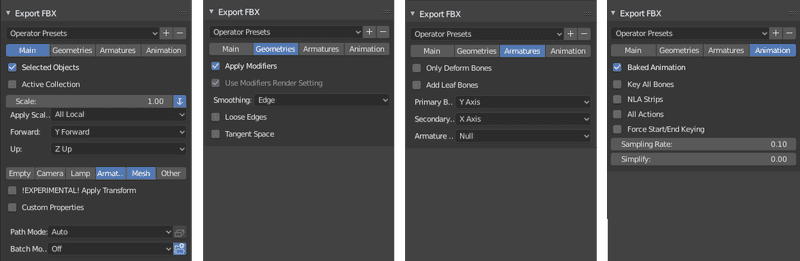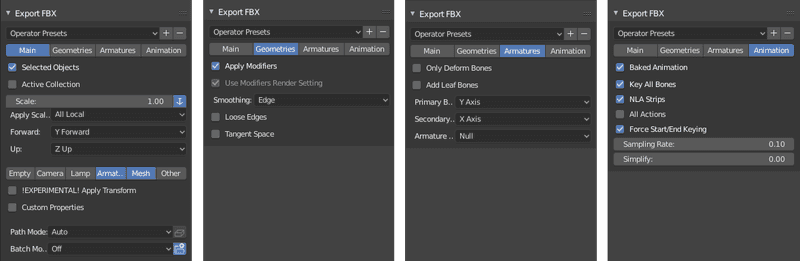Contents
Introduction
Here are some basic notes and settings that I use for creating animations in Blender and exporting them for use in Unreal Engine.
The software versions used here are Unreal Engine 4.24.2 and Blender 2.80.
Animating in Blender
When making animations in Blender for UE4, make sure the frame rate is 30 fps because that is the animation frame rate that UE4 supports. You can find this setting in the Properties editor, in the Scene tab under Dimensions → Frame Rate.
Working with multiple animations
If you plan to have more than one animation in your blend file, use the Action Editor context of the Dope Sheet editor to name each animation (called Actions in Blender) and to create new ones.
In order to export multiple animations in an FBX file, the animations will have to be stored as NLA action strips. You can use the Nonlinear Animation (NLA) editor to push the current action down into the NLA stack as a new strip. Make sure the Start Frame and End Frame of each animation are set correctly here, because these are the values that will be used when exported.
Exporting the active animation
To export just the active animation (and include the mesh and armature):
- Make sure the Start and End frame numbers are set correctly in the Timeline editor (or in the Properties editor, in the Scene tab under Dimensions).
- Select the mesh and the armature (if there is one) that you want to export. Make sure that nothing else is selected.
- Select File → Export → FBX (.fbx)
- Choose a file name and location. In the Export FBX options section, set the following options and then click Export FBX.
- Enable Selected Objects
- Leave Scale at 1.00
- Set Forward to Y Forward
- Set Up to Z Up
- Make sure only Mesh and Armature are selected
- Under the Geometries tab, set Smoothing to Edge or Face
- Under the Armatures tab, disable Add Leaf Bones
- Under the Animation tab, enable Baked Animation, set Sampling Rate to 0.1, and set Simplify to 0.0
NOTE: Sampling Rate and Simplify are being set in order to improve the precision of the animation and avoid bone jitter or "swimming".
Exporting multiple animations
We can export multiple animations by exporting NLA action strips.
- In the Nonlinear Animation editor, make sure the checkbox of each action strip that you want to export is checked.
- Select the mesh and the armature (if there is one) that you want to export. Make sure that nothing else is selected.
- Select File → Export → FBX (.fbx)
- Choose a file name and location. In the Export FBX options section, set the following options and then click Export FBX.
Under the Animation tab:
- Enable Baked Animation, Key All Bones, NLA Strips, and Force Start/End Keying
- Set Sampling Rate to 0.1
- Set Simplify to 0.0
Importing into UE4
The FBX can be imported into UE4 as usual. Just make sure that the Import Animations checkbox is checked in the FBX Import Options dialog box.